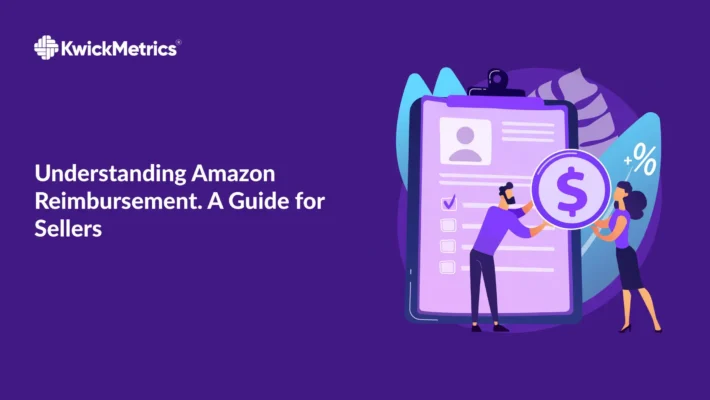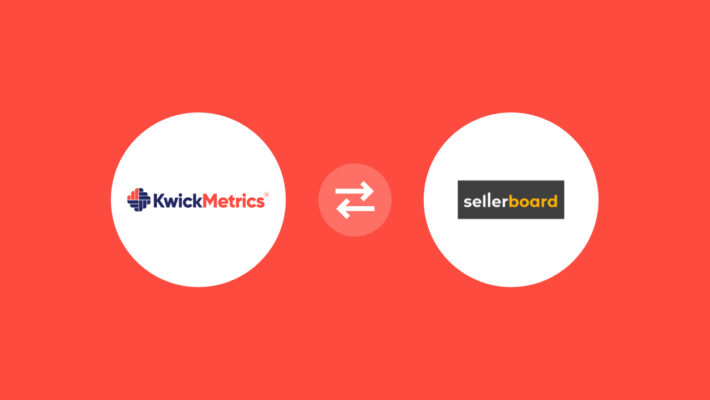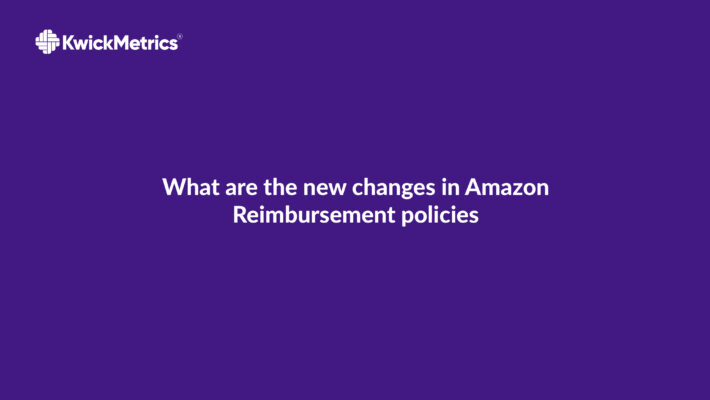Optimizing Sales with Amazon Search Query Performance

Table of Contents
- Understanding Amazon Search Query Performance
- Exploring the Views of Amazon Search Query Performance Dashboard
- Customizing Your Amazon Search Query Performance Report
- Try Our KwickMetrics - One Tool with Multiple Solutions!
- Key Metrics in Amazon Search Query Performance Dashboard
- Navigating Brand Registry Requirements and Account Administrator
- FAQs in Relation to Amazon Search Query Performance
- Conclusion
- Explore Our Features!
Curious about your product’s Amazon presence? Utilize Amazon Search Query Performance for insights on visibility, clicks, and conversions.
Imagine being able to peek into the minds of shoppers – what they’re typing into that search bar, and if those keywords are leading them to you. That’s exactly what Amazon Search Query Performance lets you do.
This isn’t some sort of wizardry but an incredibly practical tool for any serious Amazon seller. It’s like having a GPS system guiding you through customer behavior patterns on Amazon’s sprawling e-commerce analytics highway.
We’re diving into some essential topics here, such as how to reach your performance dashboard through Seller Central and tweak reports to suit your specific business needs.
You’ll also discover the difference between Brand View and ASIN view analysis. We won’t stop there – we’ll help you understand key metrics like clicks and add to cart, all while guiding you through brand registry.
Understanding Amazon Search Query Performance
Competing in the e-commerce space can be tough, yet comprehending how your items fare on Amazon and other similar sites could give you an upper hand. One tool that provides comprehensive analytics for sellers is the Amazon Search Query Performance. But what exactly does it do?
What is Amazon Search Query Performance?
This feature allows sellers to dive into their customers’ search behaviors on Amazon. It’s all about data – who clicked where and when? What did they buy or not buy? By analyzing these patterns, we can get insights into customer preferences and optimize our sales funnel accordingly.
A key part of this analysis involves understanding ‘search queries’. These are the terms users input in the search bar when looking for a product. Tracking these questions gives us a glimpse into buyer intent and helps us tailor our marketing strategies more effectively.
Accessing the Amazon Search Query Performance Dashboard
To start using amazon search query performance dashboard, head over to your Seller Central account. Once there, navigate to ‘Reports’, then click on ‘Business Reports’, followed by ‘Detail Page Sales and Traffic’. Here you’ll find metrics related to query performance such as total count of searches for specific products or brands (Stats 1 & 2), percentage share amongst other competing brands (Stat 4) etc., which will help understand market dynamics better.
-
- Amazon Brand Registry Enrolment: Ensure you’re enrolled in the Amazon Brand Registry to unlock access to the Search Query Performance Dashboard.
- Log in to Seller Central: Head to the Amazon Seller Central dashboard using your credentials.
- Navigate to Brands: Click on the ‘Brands’ option in the sidebar.
- Enter Brand Analytics: Within the ‘Brands’ section, locate and click on ‘Brand Analytics.’ This will lead you to a variety of tools, including the coveted Search Query Performance Dashboard.
An important aspect here is timing; keep track of any fluctuations throughout different periods (like Stat 8 &9). This could be indicative of seasonal trends or changes in consumer behavior which might require adjustments in strategy.
The Significance Of The Dashboard In Your Business Operations
The dashboard, with its vast array of data points, is not just for show. It can be used to track a brand’s market share in comparison with others, the performance of specific products (using ASIN), and even the search funnel from query to conversion rate.
For instance, it gives you the ability to examine customer interactions from their very first question in Amazon’s search bar right down to the final decision – whether they made a purchase or not (Stats 3). This insight is valuable as it allows for refining your sales funnel. You can pinpoint where customers are dropping off and adjust your strategies accordingly for better results.
Key Takeaway:
Understanding your customers' search behaviors on Amazon can supercharge your sales. Use the Amazon Search Query Performance to dive deep into data like clicks, purchases, and user questions. You'll get a clear picture of buyer intent and be able to tailor your marketing strategies for maximum impact. First off, navigate to 'Business Reports' in Seller Central and dive into the details. Explore what's there.
Exploring the Views of Amazon Search Query Performance Dashboard
The Amazon Search Query Performance Dashboard, a tool as intriguing as its name, gives sellers two powerful views: Brand View and ASIN View. These windows into your business give you insights about how customers interact with your brand and products.
Brand View Analysis
If you’re curious to know how well your brand is performing on Amazon’s vast marketplace, the Brand View has got you covered. This feature paints a detailed picture of customer interactions with every single product under your umbrella. And it’s not just about who clicked what; it reveals much more. You can see which search terms led potential buyers to discover your products – vital intel for optimizing keyword strategies.
For instance, if ‘organic coffee beans’ brings up results for your organic green tea line, there might be some keyword confusion that needs fixing in those listings. On the other hand, surprising connections between search terms and purchases could unveil untapped market segments right before our eyes.
ASIN View Analysis
Moving from macro to micro view let’s dive deeper into individual items via ASIN (Amazon Standard Identification Number) view – this guy doesn’t miss anything. With each specific ASIN laid bare on this digital dissection table,
You’ll get access to metrics like impressions or clicks received by each item along with add-to-cart rate & purchase data related to various search queries. Ever wondered why certain items are popular while others aren’t? The answer lies here in these analytics generated by actual buyer behavior.
| Metrics | Description |
| Impressions | The number of times your product appeared in search results. |
| Cart- Add | A measure of how often customers added the item to their cart after viewing it. |
If you’re into crunching the details of proportions and figures, we have something special for you.
Key Takeaway:
Get to know your Amazon business inside and out with the Search Question Performance Dashboard. The Brand View gives you a bird's-eye view of how customers find and interact with your products, while the ASIN View digs into each product's performance metrics. Use this data to refine keywords, uncover new market segments, or figure out why some items sell better than others.
Customizing Your Amazon Search Query Performance Report
If you’ve been around the block with Amazon Seller Central, then you know how important it is to keep an eye on your query performance report. But did you know that this handy dashboard can be tailored to suit your unique business needs? Yes, indeed. Let’s delve into customizing the tool to get maximum efficiency.
Step-by-Step Guide: Adding Metrics
The first step towards customizing these reports involves adding metrics. Think of metrics as ingredients in a recipe – they each contribute something different but together, create a full picture of your product’s performance. So let’s start baking.
To add new metrics, navigate to ‘Column Chooser’ and select from various options like search term impressions or click-through rate (CTR). These data points provide insights into customer behavior and market trends – vital information for optimizing your sales funnel.
Metric Removal: Keep It Clean And Clear
Sometimes less is more – even when it comes to analytics. Removing irrelevant or redundant data keeps things clean and focused on what truly matters.
In order to remove any metric from view, just hover over its name in the column chooser menu and hit ‘remove’.
A Touch Of Personalization: Reordering Columns
You might have specific preferences about which columns should be visible at all times during analysis. You’re not alone; many sellers feel more comfortable with certain data being upfront while other info stays tucked away unless needed.
To rearrange columns according to preference, simply drag-and-drop them in the desired order within Column Chooser. Voila. Your Amazon Search Query Performance Dashboard now reflects your personal business needs.
Save It For Later: Preset Views
You’ve spent precious time tailoring this dashboard, so why not save these settings for future use? Seller Central lets you do just that with the ‘Preset Views’ feature.
Simply pick ‘Save’ to craft a preset view. This lets you easily revisit the same settings whenever needed. Simply put, it couldn’t be easier.
Key Takeaway:
Customizing your Amazon Search Query Performance Reports is a game changer. Add relevant metrics, remove the clutter, personalize column order and save your settings for later. This way you can make this tool work harder to meet your unique business needs while optimizing sales.
Try Our KwickMetrics - One Tool with Multiple Solutions!
Key Metrics in Amazon Search Query Performance Dashboard
When it comes to optimizing your sales funnel as an Amazon seller, understanding the key metrics on the Amazon Search Query Performance Dashboard is a game-changer. These numbers tell a story about your products and brand’s share of attention from potential customers.
Understanding Search Query Volume and Impressions
The search query volume represents how many times shoppers used specific terms relevant to your product in their searches. High search volume indicates high interest or demand for those particular items. The dashboard click action lets you see this metric easily.
The impressions number shows how often these search queries resulted in one of your listings appearing on screen for buyers. This helps determine if there’s enough visibility for keywords related to what you’re selling.
An impressive combo would be high volumes paired with equally soaring impression counts – think peanut butter meeting jelly. It means not only are people asking questions that match what you offer, but they’re also seeing your solutions right away.
The Role of Clicks and Add to cart in Performance Analysis
“Clicks” give insight into customer engagement with our listings after spotting them during their Amazon search journey. When someone clicks through, we know our listing piqued curiosity at least. Let’s face it; we’ve all clicked links just because something looked intriguing – similar dynamics apply here too.
A further step down the conversion path involves ‘Add to cart rate’. You can equate this to when grocery store visitors put stuff into carts while browsing aisles (virtual ones here.). A rise in add to cart rate implies folks are considering buying from us – talk about exciting prospects.
However, remember the difference between search query volume and impressions. The former is about people’s questions or needs (represented by search terms), while the latter relates to how visible our solutions are. High volumes don’t always mean high impressions; we need strategic SEO practices for that.
Cart adds, however, paint a different picture. They’re more than just casual interest; they hint at the customer’s readiness to purchase. It’s like moving from merely browsing book covers to actually deciding which one you want to take home from the library.
Key Takeaway:
The art of optimizing your listings comes into play. To truly stand out, you need to carefully craft product titles, descriptions and keywords that match what customers are searching for. It's a delicate balance between relevance and competitiveness - all with the goal of driving more clicks, cart adds, and ultimately sales.
Navigating Brand Registry Requirements and Account Administrator
Being an Amazon seller comes with its fair share of challenges. One such challenge is navigating through the labyrinth that is brand registry requirements, as well as managing your account effectively.
The first thing you need to know about Amazon’s Brand Registry is that it isn’t just a mere formality but rather a crucial step in safeguarding your products from counterfeit issues. It also plays a pivotal role in enhancing product visibility within the crowded Amazon marketplace.
Digging into the Brand Registry Process
To start with, you’ll need some basic information handy: Your brand name which has an active trademark, trademark number given by United States Patent and Trademark Office (USPTO), and list of product categories in which your brand should be listed on Amazon.
Once this info is gathered, you can proceed to enroll for the program via Seller Central Dashboard → Click ‘Brand Registry’. We make sure all necessary data points are correctly tracked during this process to ensure seamless navigation throughout registration – giving sellers more time focusing on growing their business.
Key Takeaway:
Navigating Amazon's Brand Registry and managing your account are crucial for success. The Brand Registry isn't just paperwork, it protects against counterfeits and boosts product visibility. You need an active trademark, a USPTO-given number, and relevant product categories to start. Never overlook how crucial this can be. It's something you really shouldn't brush aside.
FAQs in Relation to Amazon Search Query Performance
What is search query performance on Amazon?
Amazon’s search query performance gives you insights into how your products are doing in terms of visibility, clicks, and sales through customers’ searches.
How do I get access to search query performance?
You can find the Search Query Performance dashboard in Seller Central under the Reports tab. It requires a Brand Registry account.
How do I improve my Amazon search results?
To boost your Amazon search results, optimize product listings with relevant keywords, encourage reviews, and manage inventory effectively for better ranking.
How do I check the performance of my Amazon product?
The ASIN View feature in Search Query Performance Dashboard helps gauge individual product performances by showing customer interactions like impressions and purchases.
Conclusion
Unlocking your sales potential on Amazon starts with understanding the intricacies of Amazon Search Query Performance.
Navigating through Seller Central to access your performance dashboard is key. Once you have your performance dashboard in hand, start analyzing what’s succeeding and where there is room for improvement.
Diving into Brand View versus ASIN view analysis lets you examine both overall brand and specific product performance. Customizing reports allows for a granular look at metrics that matter most to your business.
The journey doesn’t end here though; knowing how clicks, cart adds, search volume play out in customer interactions is crucial too.
This deeper knowledge will let you make informed decisions that propel growth – it’s like having GPS guidance navigating Amazon’s e-commerce highway!