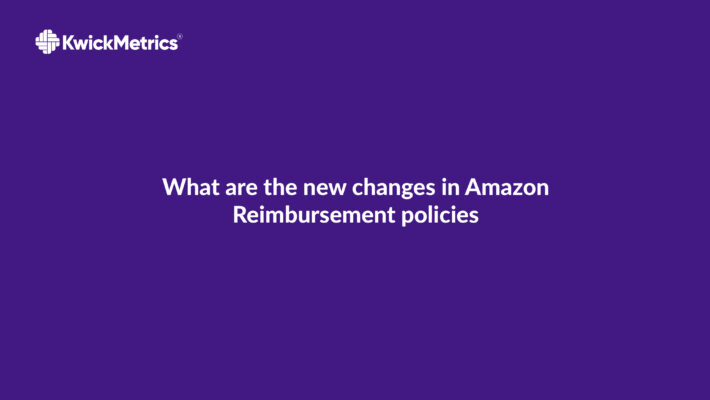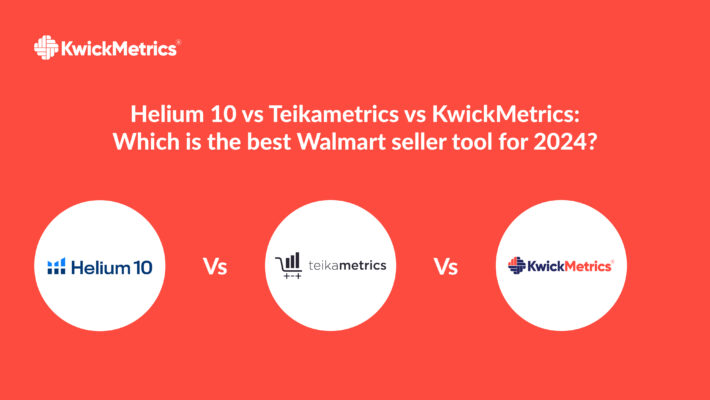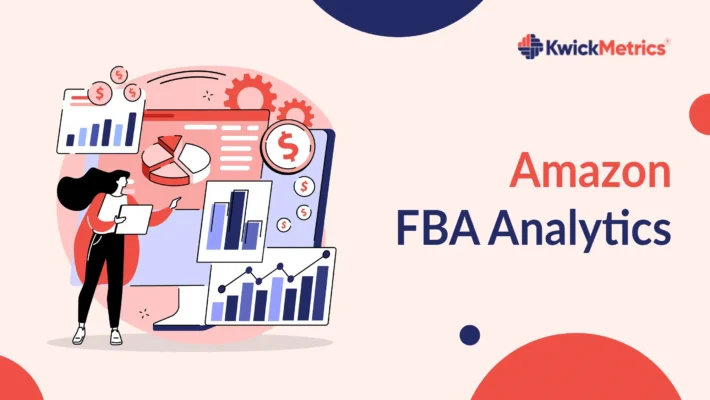How To Use the All-New Expenses Report
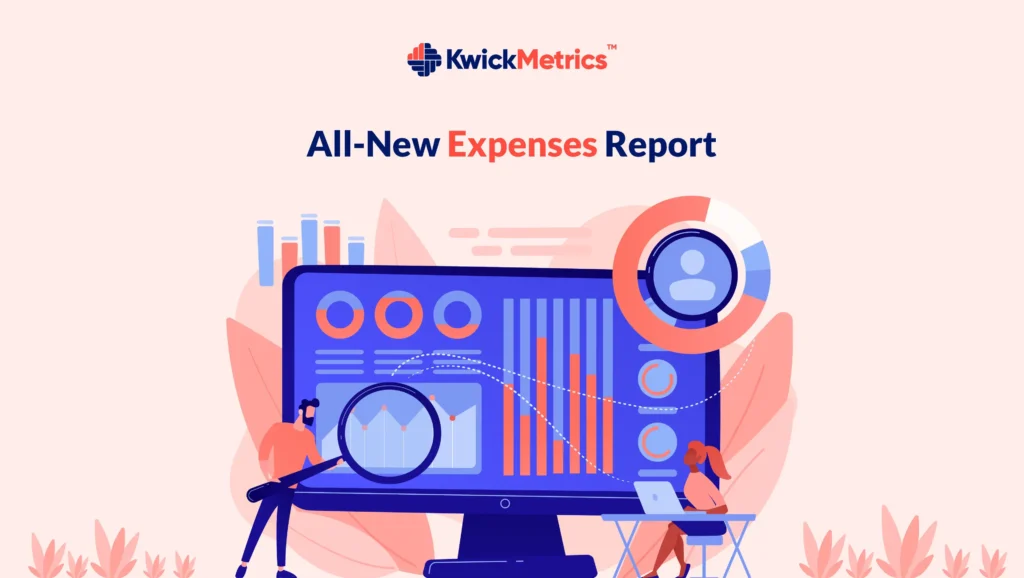
Here’s the new expenses report page for the KwickMetrics community. An expenses report is a place where you can have an overview of the expenses that took place over the period. The expenses report gives you the overall details of your business expenses that have taken place. We are pleased to inform you that we have enabled date filters, using which you can change the period for which you would like to view the Expenses report and compare them.
The page will show you an infographic view of ‘Total Expenses’, ‘Top Five Expenses’, and ‘Trends’ to track the overall expenses growth and its impact on the sales and the list of expenses for the period you have chosen.
There will be a list of expenses below in the expense section for the selected period.
Total Expenses
In a visualisation, this section shows you the total expenses for the given period. The Total expenses section will display the total expense with currency and monthly and daily details once you hover over the graphs in the total expenses section based on the filter you have chosen.
The section will give you a comparison with last year’s expenses as a percentage by the side of the title.
Top Five Expenses
The Top Five Expenses is a section where you can view the top 5 specific expenses that took place in the given period selected from the filters. The top five expenses section will order the expenses from the higher amount to the lower amount.
Expenses Table
The Expenses table will list all your expenses for the selected period range with all the details such as name, date, labels, category, SKU, Frequency of the expense occurrence and the amount involved in the expense.
You can sort the list of expenses displayed in the table by ascending or descending using the doubled-headed arrows by each field.
Top Five Expenses, Total Expenses and Expenses table have the same standard filter options.
KwickMetrics - The Business Intelligence and Analytics Tool
Explore 14-day free trial! No credit card required, cancel at any time.
Trends
As the name suggests, this section will show you the comparison trend of the expenses and sales that occurred in the given range period.
An additional feature in this section is you can compare the trends with data for the selected period with the last year’s data for the same range of periods that occurred the previous year.
You can view the trends section data of the trends in the table using the table view button displayed in the top right corner of the section.
You can also unselect to view only the trend of the specific metric, either expenses or sales.

Date filters
KwickMetrics provides you with vast options for timeline periods to filter and compare expenses.
We have two filter heads, one is for the Total Expenses, Top Five Expenses and Expenses Table.

The other one is for the trends section as shown in the Trends image.
Filter
You can filter the expenses displayed to your preferences using the filter options.
You can filter expenses based on the amount range which you can fix, the frequency of the occurrences, Category, label and name of the expenses that were created.

The expenses report feature is added to support your business growth in a better way. The above feature finds out the expenses taking place and helps you in managing them.
We hope this article was educational. Feel free to contact us (support@kwickmetrics.com) for more clarification.